Help - Candidate's Webportal | Poznan University of Technology
Help
Any questions?
Should you have any questions, please contact International Relations Office through the
contact form available after logging in to the system.
How to fill in application
Register
As the login to the enrollment system the
PESEL
number is used. It is a Polish official registration number. If you don't have it, you need to preregister.
Fill in the registration form with basic data concerning your account and upload the scan of your passport.
Your data will be verified and the account will be created. You will be given and artificial ID to the enrollment system.
You will need it while logging into the system. Also double check the email address you have entered as
it is needed to activate the account. The login credentials will be sent to your email account.
Log in
If you have registered and you already have an account, you need to log in to the system to gain access
to your application. Insert your
PESEL
number (or the artificial ID that has been generated for you), your password and log in to the system.
Enter personal data
The first thing after logging into the system is to fill in your personal information. Insert your first
and last name, your identity card details and your address information.
Insert your real address as the address of residence. If you already stay in Poland, fill in this
address as the correspondence address.
Fill in your telephone number which will allow us to contact you.
Enter data about education
You need to fill in some general information about your education. Whether you're currently studying at
Poznan University of Technology. Then you need to fill in data specific to the degree of studies you
are applying for.
Data required for the first-cycle studies
If you're applying for Bachelor's degree studies, you need to fill in data about school you've
graduated. You also need to insert data about your maturity certificate. This is a document
which allows you to apply for first-cycle studies in the country it has been issued.
Data required for the second-cycle studies
If you're applying for Master's degree studies, you need to fill in data about the university you've
graduated. You need to fill in the graduated field of study and data concerning your diploma. Insert
data about your average, your diploma note and the title you have received.
Choose fields of study
After filling in your personal information and data about your former education you can choose fields of
study you would like to apply for. Use the Add field of study button to proceed. First choose an
enrollment from the list of current enrollments. Then choose a field of study from the list of available
fields of study. Repeat the procedure for every field of study you're interested in. You may also change
the preferences of the fields of study order if you need to.
Pay the enrollment fee
To take part in the enrollment you may need to pay the enrollment fee. Go to the fields of study
choosing page. On top of the page you will find the amount you need to pay. It is recommended to use the on-line
payment method where you may pay by credit card and exact needed amount is taken with the transfer being
done quickly. You may also pay using a standard wire transfer where you will find your individual bank account
number to which you must pay the enrollment fee. If you're doing an international transfer, you will find
there the required bank account information. Pay attention to the fee currency. Remember to transfer the
money early enough so they will be noted on our account before the end of the enrollment.
You will be asked to pay the studies fee after you'll be accepted.
Upload scans and deliver the documents
Upload the scans of all required documents. You should also upload the optional ones if you have them.
The documents will be verified and if they get rejected please correct them.
After the qualifications you will find the results on the chosen fields of study page. Then you need to
deliver all the original documents to the Recruitment Panel.
Be sure to deliver all needed documents in order to be accepted.
Reset password
If you forget your password to the enrollment system, you can reset it. On the main page insert your
PESEL
number (or the artificial ID that has been generated for you) and click Next.
On the next page click on the Forgot password link. After filling the form a password reset
link will be sent to the email address you've provided during registration.
Use it to set a new password to the system.